Hiring Notifications
There are multiple types of notifications for each job in Team Engine. These notifications help you keep up with what is happening with your jobs and the messages coming in from applicants without having to constantly be in the software.
⚙️ Setting Up Notifications
To configure notifications for a specific job:
- 🔔 Click the bell icon next to the job.
- Select the Edit Notifications button to customize which alerts you receive.
You can also manage notifications from the All Jobs / All Hiring views, which now combine job history, recent activity, and alert settings—making it easier to stay organized.

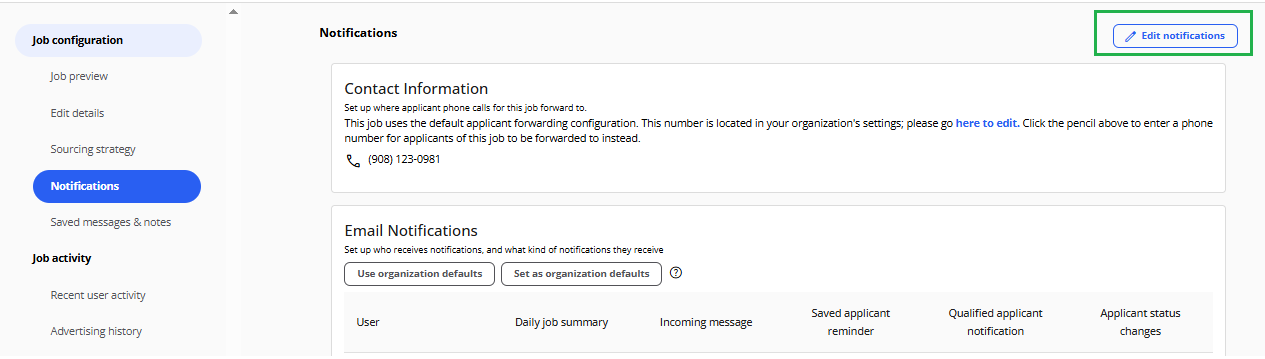
Recent Activity and Job History
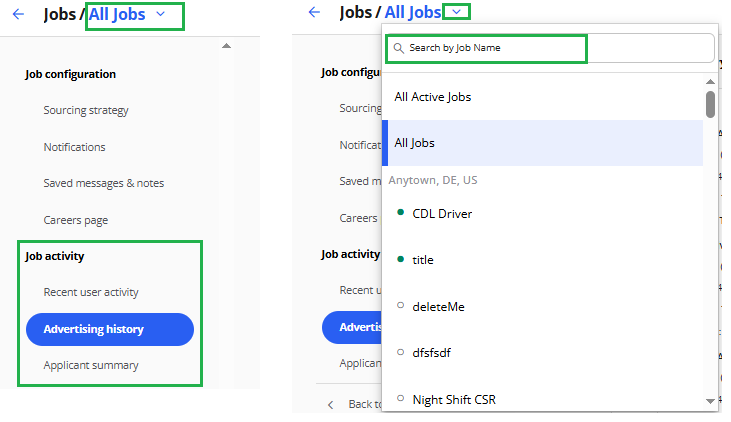
☎️ Applicant Forwarding Phone Number
The applicant forwarding number directs calls from applicants who dial the number used in automated messages.
- To set a default forwarding number for your organization, go to Company Settings. Many users choose to forward calls to a central office number.

- Forwarding is optional. If it’s not set up, applicants will hear a friendly message asking them to text instead.
- You can also set a unique forwarding number per job: click the bell icon beside a job → Edit Notifications.
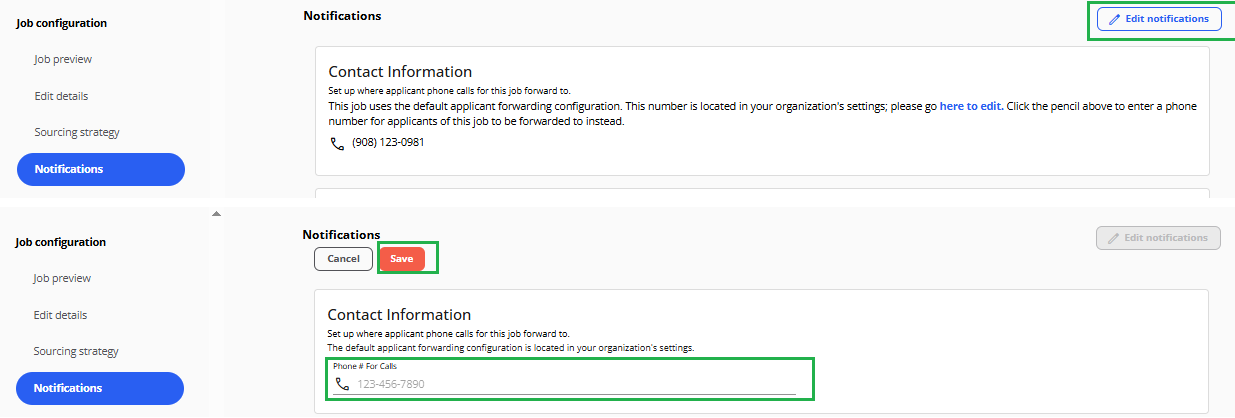
📧 Email Notifications
🗓️ Daily Job Summary
Every morning, you’ll receive a Daily Job Summary email listing your job-related to-do’s. If there are no pending tasks, the email won’t be sent.

💬 Incoming Text Messages
When an applicant sends a text, you can receive an email alert so you can respond quickly.
👉 Important: Replies to email notifications go to the Team Engine Support team, not the applicant. Always reply directly in Team Engine for candidate messages.

⏰ Saved Applicant Reminder
When you save an applicant, you can add a follow-up date and reason. On that date, you’ll receive an email reminder with their details—perfect for reconnecting with past candidates who might now be a great fit. You can read more about saving applicants here.

🔄 Applicant Status Changes
You can enable email alerts when an applicant moves into specific stages (like Interviewing or Interested). This keeps hiring teams coordinated and ensures the right person is notified to take action.


👥 Applicant Sharing Notifications
Team Engine can automatically email you when new candidates meet your job criteria.
- ✅ Meets Requirements: Receive an email when an applicant satisfies all job requirements.
- 🌟 Best Applicants: Get notified about top candidates who appear to be an excellent fit based on work history and experience.
To adjust these settings:
- Go to the Jobs tab.
- Click the bell icon beside the job.
- Select Edit Notifications → scroll to Applicant Sharing to customize your preferences.
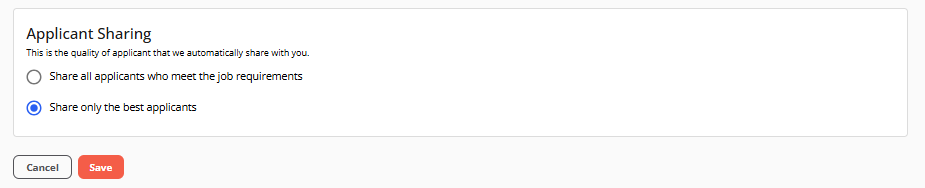
💡 Summary & Tips
Team Engine’s notification system helps you stay responsive and organized—without having to constantly check your dashboard.
Quick Tips:
- Review notification settings regularly to make sure you’re getting only what you need.
- Enable Status Change and Text Message alerts for faster applicant follow-up.
- 🧾 Use Daily Job Summaries to keep track of pending tasks each morning.
