Employee Surveys
Team Engine Surveys make it easy to collect feedback and insights from your team — whether they’re new hires, current employees, or exiting staff.
Get Started
Visit the surveys page by clicking the "Surveys" tab in the sidebar menu. You'll see we've already created an onboarding and exit survey for you. To help with employee retention, it's useful to collect feedback and make adjustments to your process. If you've had any employees start or leave recently you can click the "Add Employee" button and select them. This will send them a text message with the survey question.
🧭 Onboarding Survey – Automatically sent 30 days after a new hire’s start date (managed under Automations). The default setting is for this survey to send to an employee 30 days after their start date. Start dates are automatically added to employees who went through the application process in Team Engine. For other employees, you can add/edit start dates within their profile.

👋 Exit Survey – Must be sent manually when marking an employee as Quit/Fired.
Please note that the exit survey will not automatically send when you mark an employee as "Quit/Fired." If you'd like to send an Exit survey, select the specific employee(s) you'd like to send the survey to with the "Add Employees" button in the Exit Survey section of the Surveys tab.
When marking an employee as Quit or Fired, you’ll have the option to send them an Exit Survey by selecting the corresponding checkbox.
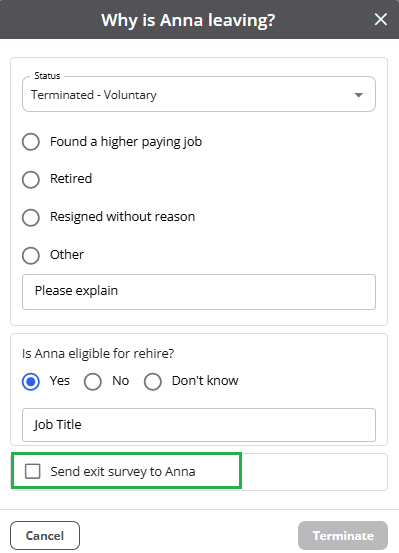
Custom Surveys
Need to ask your own questions? Click Create Survey to build one from scratch. You can:
- Choose who receives it (all, groups, or individuals) 👥
- Set an end date for responses 📅
- Make it anonymous 🕵️ for honest feedback — Check out the documentation on them here - Anonymous Surveys
- Save it as a template to quickly reuse later 💾
Just like saved messages for applicants and employees, you can also save survey templates! This allows you to quickly reuse survey messages you send often—especially those that don’t follow a set schedule or require slight edits each time.
Once a survey message is saved as a Saved Survey, simply click "Use" to auto-paste it into your message field, saving you time and effort.
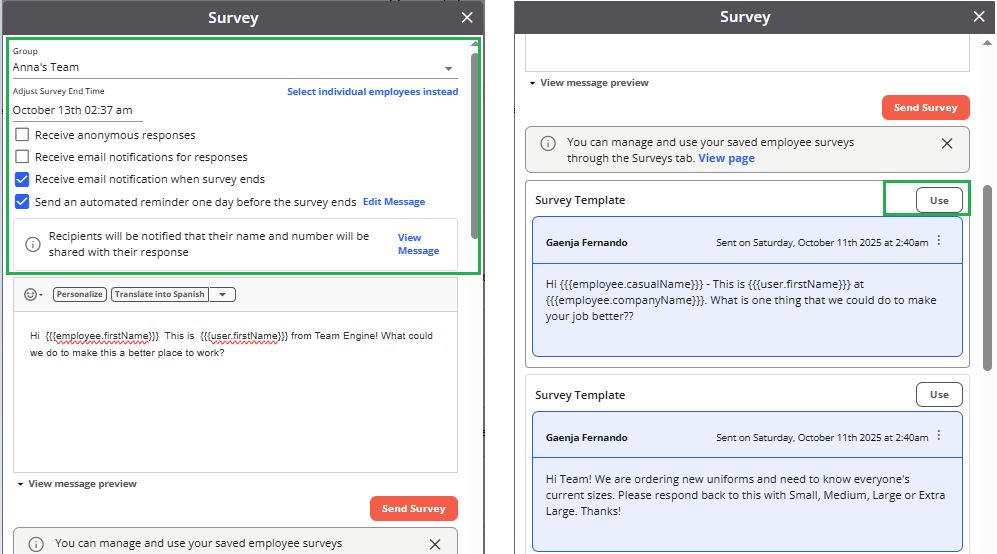
For information on using Variables to customize your messages and automatically populate details, please refer to this article.
💡 You can absolutely create a survey with more than one question!
If you’d like to use multiple-choice questions, you can include options like:
“How satisfied are you with your current role?”
(1) Very satisfied
(2) Somewhat satisfied
(3) Neutral
(4) Somewhat dissatisfied
(5) Very dissatisfied
However, since responses are collected via text, employees may reply with “3,” “Neutral,” or “Very satisfied.” Because of this, you may need to manually review and categorize answers for consistent reporting.
💬 Messaging Limits
To help ensure your surveys and messages are successfully delivered 📱, Team Engine follows carrier messaging limits. You’ll see alerts if a message gets too long, so you can adjust before sending.
Here’s what to know:
- If your message uses standard characters, the limit is 1,500 characters.
- If it includes special characters (like emojis 😊, symbols ©, ™, or accented letters é), the limit is 670 characters.
Examples of special characters:
- Accented letters: á, â, ç, í
- Mathematical symbols: ½, ≠, ∞
- Other symbols: ¢, §, ©, ®, ™
Tips:
- Edit your message to fit within the limit.
- Remove unnecessary emojis or special characters.
- If your message is still too long, consider sending it by email instead.
Keeping messages within these limits helps prevent filtering and ensures better deliverability.
🔔 Notifications & Reminders
- ✅ Enable email notifications to get updates for every response.
- 🔁 Turn on automatic reminders one day before the survey ends to increase participation.
- ⚙️ Schedule surveys through Automations for recurring check-ins or milestones.
📊 View & Export Results
Survey results are organized in one easy view — no need to open individual messages!
You can:
- See who’s responded or if messages failed to send
- Sort results by name or date - By clicking on a column header you can see answers by most recent, employee name alphabetically, etc.
- Download responses as a spreadsheet
- Use Generate Summary to get AI-powered insights and next steps
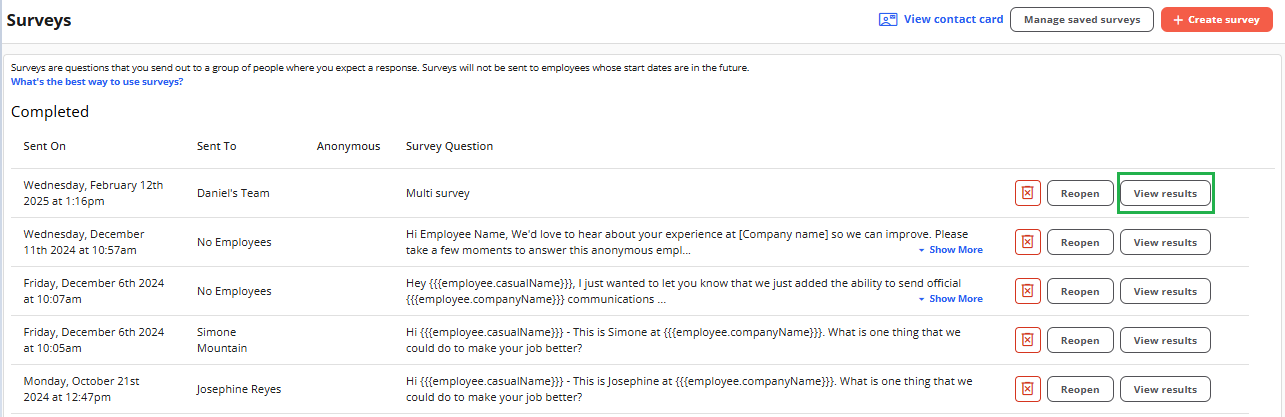
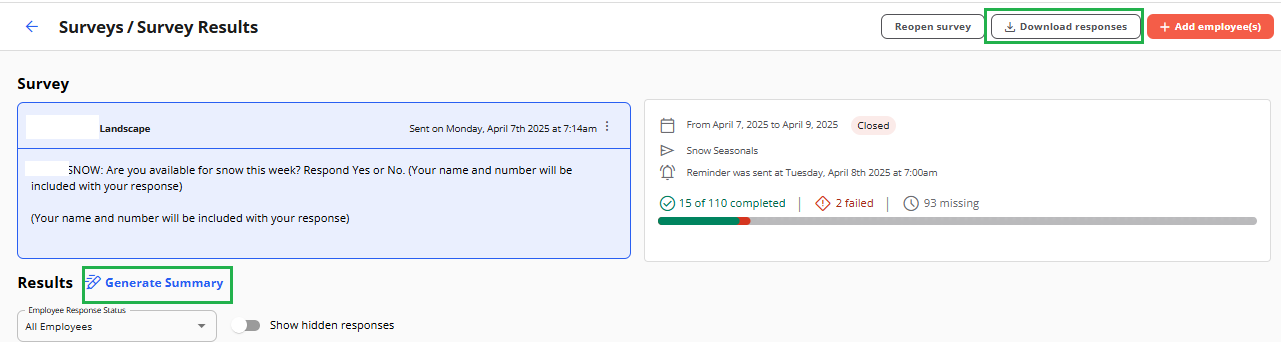
💡 Tips for Better Surveys
- Keep surveys short & focused for higher completion rates 📈
- Use pulse surveys regularly to track engagement
- Follow up on feedback — employees value action as much as being heard.
